
How to use Leawo iTunes Cleaner for Mac to clean iTunes library and fix iTunes?
As a comprehensive Mac iTunes cleanup program, Leawo iTunes Cleaner for Mac functions in different ways to improve your music enjoying experience. This iTunes Cleaner for Mac could be considered as an iTunes duplicate remover for its ability to delete duplicates in iTunes and other music folders. Also, this Mac iTunes Cleaner could be used as an album cover finder to find album cover for iTunes music library and external music files from online database fast and precisely. Beside these, this iTunes cleanup tool could automatically scan your iTunes music files, download and add music tags like song name, artist, album and artwork to complete your music info, edit music tags manually, save unfixed music files for future fixing, etc. With this iTunes Cleaner for Mac, you can surely get better music enjoyment.
1. Start Leawo iTunes Cleaner for Mac
Start Leawo iTunes Cleaner for Mac. On the main interface of this program, 4 different entries are available for you to choose from: Start to Clean iTunes, Open Music Files, Clean-up Duplicates and Load Saved Result.
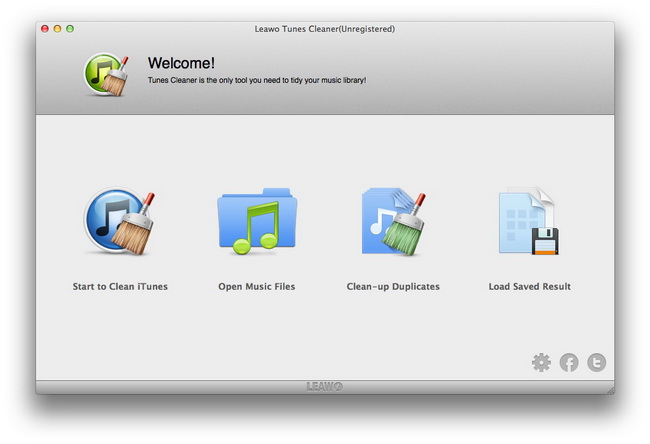
Start to Clean iTunes: click to let this iTunes cleaner program clean up your iTunes music library;
Open Music Files: click to open music folders on your iMac or Macbook for fixing;
Clean-up Duplicates: click to clean up song duplicates in iTunes or music folders;
Load Saved Result: click to load unfixed music files you saved in last fixing for fixing;
The operations of “Start to Clean iTunes”, “Open Music Files” and “Load Saved Result” are quite similar to each other, which are showed in the following steps. While the ones for “Clean-up Duplicates” are different from the other 3 options. The steps of how to clean up duplicates are displayed in a separate guide below.
2. Start to fix music files
After you load source music files, this iTunes cleaner program would automatically scan your music files and then display all problematic music files in specified categories. You could then decide which music files to fix or simply click the “Fix All” button to fix all displayed music files.
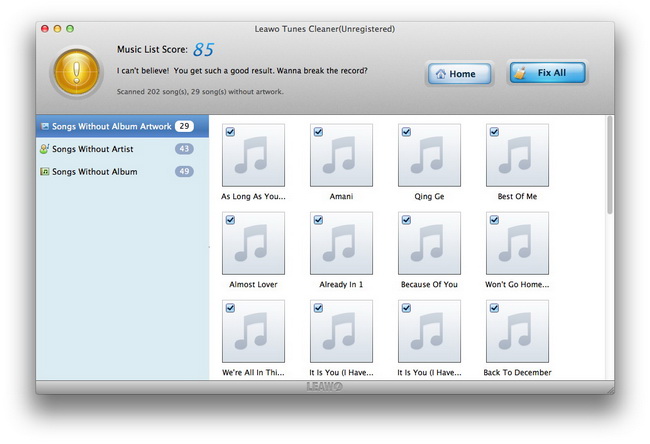
During fixing, you could pause fixing and save unfixed music files for future fixing.
3. Edit music tags manually
This Mac iTunes cleanup program would automatically download and add music tags like artist, album, album artwork, song name, etc. to complete your music info. But for unrecognized music files after fixing, it also allows you to edit music tags manually. Select the music file and click the Edit icon to call out the music tag editor. You could edit music tags manually.
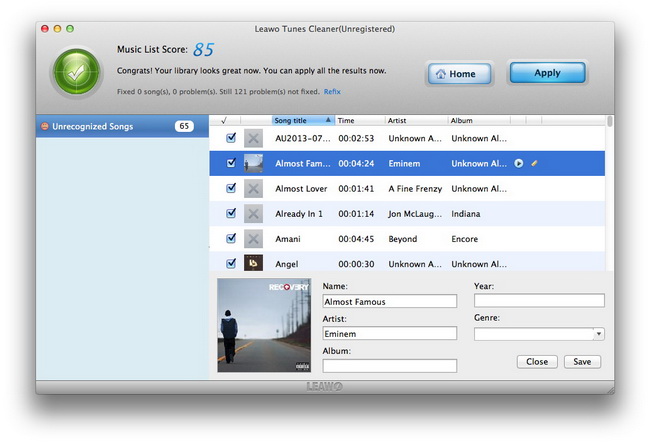
After manual fixing, you could now click the Apply button to apply fixed music files to your iTunes or music folders.
How to clean up duplicates with Leawo Tunes Cleaner for Mac?
1. After you launch Leawo Tunes Cleaner for Mac, click the “Clean-up Duplicates” entry and then you could see the below interface, where you need firstly determine which scanning mode to make use of between Quick Scan and Deep Scan.
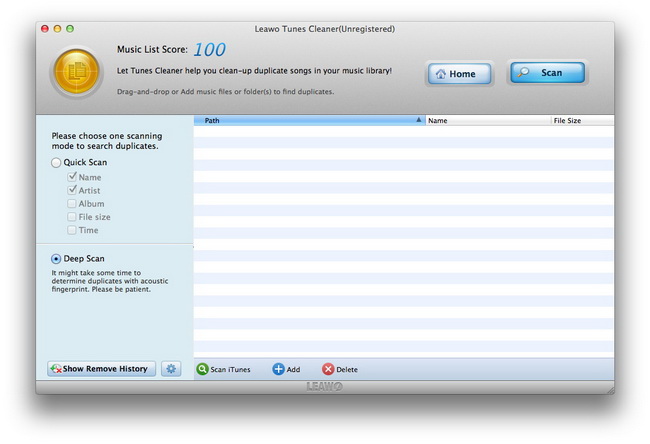
2. Add source music files for scanning
Leawo Tunes Cleaner for Mac could help you detect and delete song duplicates in iTunes and other external music folders. Click “Scan iTunes” to let this iTunes cleanup program scan your iTunes music files, or click “Add” button to load external music folders for scanning.
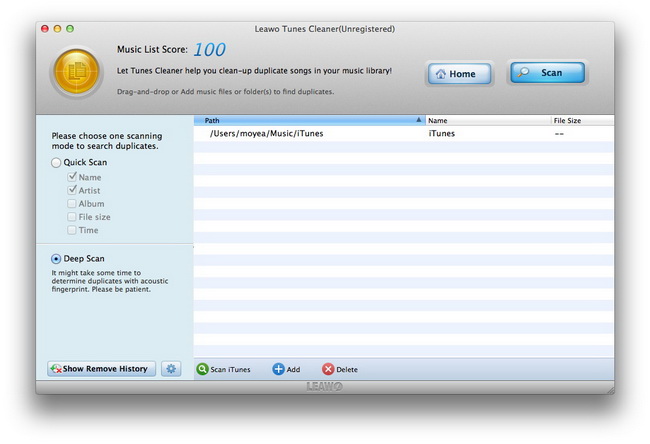
3. Scan and process
After loading source music files, click Scan button to let this program detect song duplicates in your iTunes music library or external music folders. This would take several minutes. After all results are displayed, click “Remove” button to delete song duplicates in your music library.
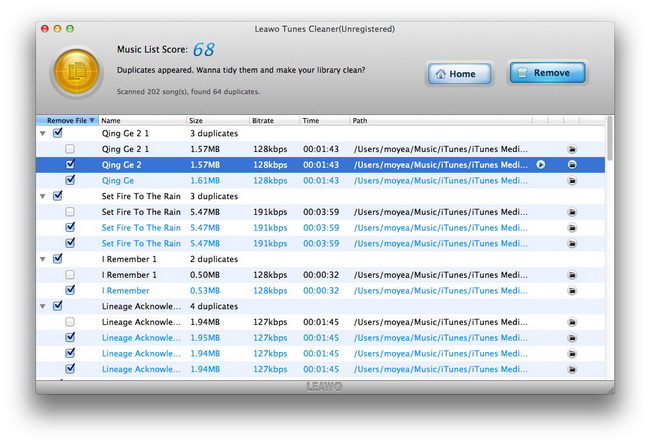

 Products List
Products List
with the good work.
From Jay Burt
I was lucky that my search words matched your website offering. I may recommend to
my friends about you.
From Rajesh Madhawarayan
