
User Guide of Leawo Mac PSP Converter
Convert sorts of video formats to PSP video MP4, Leawo Mac PSP Converter is a powerful and easy-to-use PSP video converte for Mac. It can convert nearly all kinds of video formats such as MOV, 3GP, AVI, RMVB, MPEG, ASF and FLV to PSP, PS3 Video MPEG-4 on Mac with great output quality. It has various useful features such as batch conversion, setting video brightness, contrast, saturation, video trim, video crop, video watermark, and even merging multiple files into one. Now just use the professional software to convert video flies to your PSP format to enjoy digital life.
Now here comes the step-by-step tutorial to show you how to use this Leawo Mac PSP converter. Before this user guide, please download and install Leawo Mac PSP Converter first!
Step 1: Do the essential settings
Click "Add " button to load video files you want to convert.
Select each file and choose the output format in "Profile".
Select video and audio quality that you need.
Set an output folder by "Output" for the destination files.
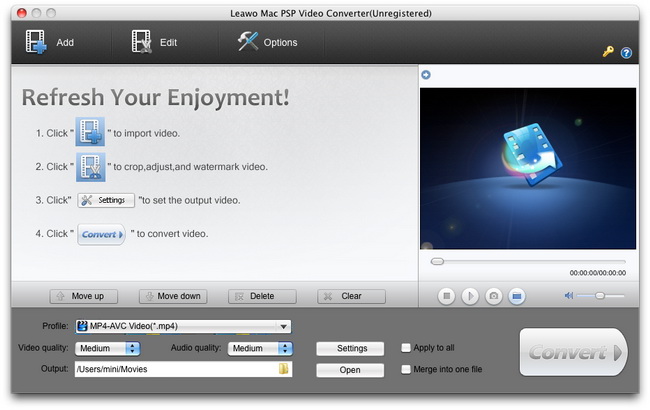
Step 2: Video Effect Settings
Click ![]() button to crop, trim, adjust and watermark video to satisfy your needs.
button to crop, trim, adjust and watermark video to satisfy your needs.
Crop: Click "Crop" button to crop the video file to extract the black sides or unnecessary segment from the original video file.
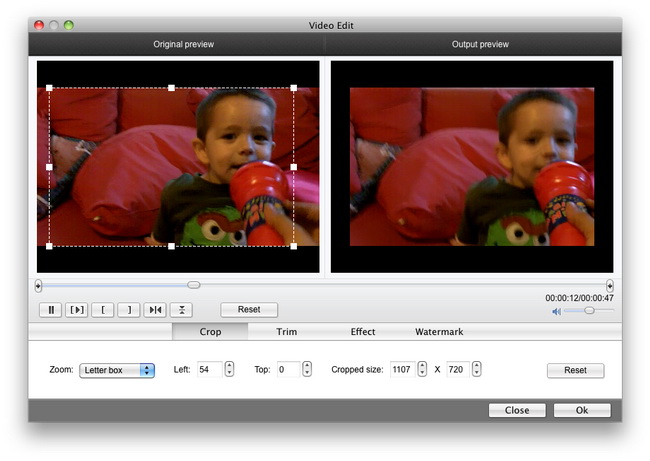
Trim: Click "Trim" button. Now trim video duration by setting start time and end time to keep the segment you want.
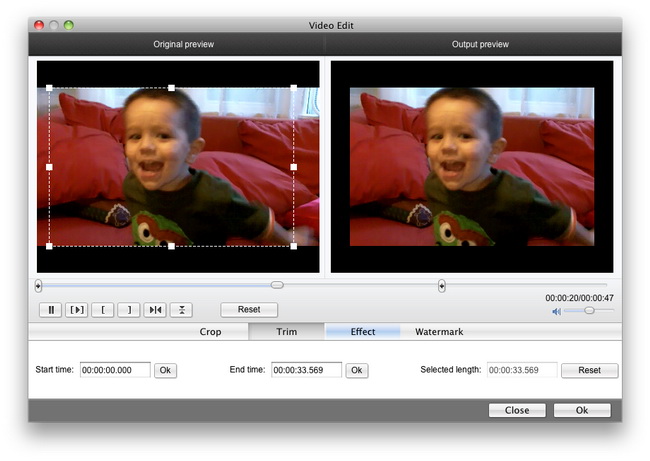
Effect: Click "Effect" button to set video brightness, contrast, and saturation for better output quality.
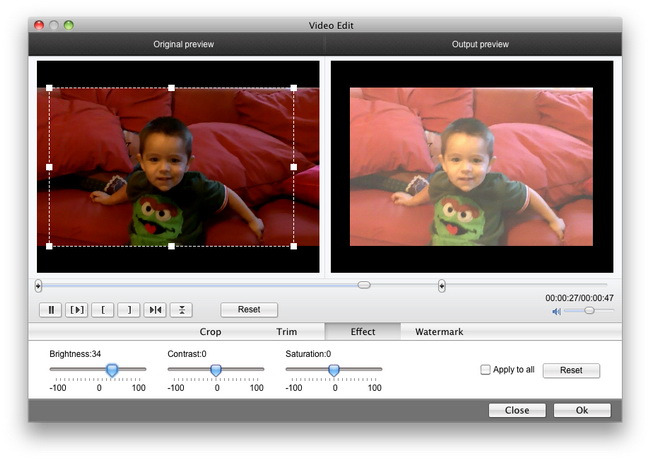
Watermark: Check "Enable Watermark", and click "Image Watermark" or "Text Watermark" to add watermark to the video, then adjust the Transparency, Margin, and Watermark Size.
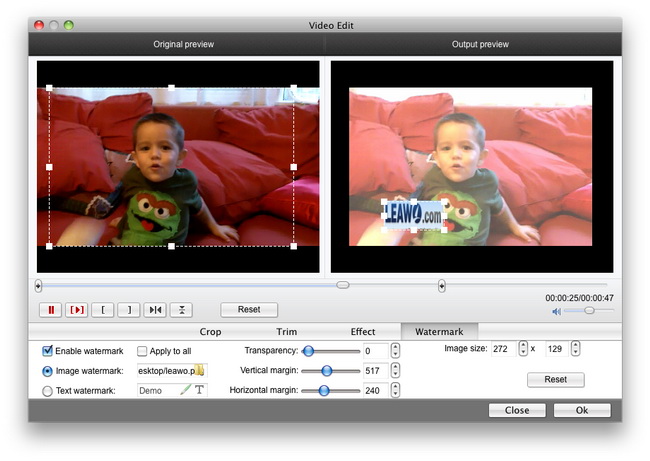
Step 3: Attached Video Settings
1. Click “Options” button to adjust the image, if necessary.
There are two buttons for you to adjust the image according to your need. One is “General” button, the other is “Thumbnail” button. And there is a third "Update Settings" button that can help you check the update information automatically.
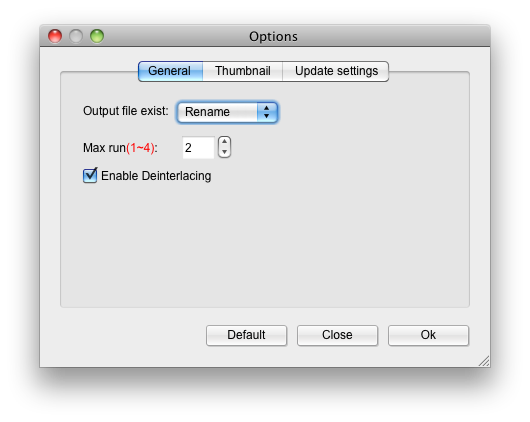
2. Click "Settings" button to set audio and video parameters:
Video: Set video encoding settings by selecting a video codec, a frame rate, a bit rate and a video size, etc.
Audio: Set audio encoding settings by selecting an audio codec, sample rate, an audio channel, a bit rate, etc.
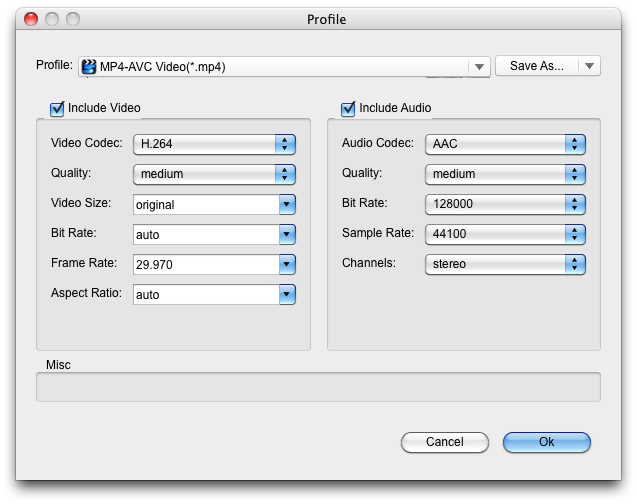
3. Merge file:
If you want to join several files into one, just select the checkbox ![]() on the main interface, and then you will join videos on Mac or Windows and only get one output file instead of multiple files.
on the main interface, and then you will join videos on Mac or Windows and only get one output file instead of multiple files.
Step 4: Convert Videos
When you have got ready for the settings for the added videos in the video converter program, you can click ![]() button to start conversion. Just for a while, the conversion would finish and be enjoyed freely.
button to start conversion. Just for a while, the conversion would finish and be enjoyed freely.
Tips: How to transfer video to PSP for Mac?
Step1: Connect your PSP with your PC.
Step2: There should be a folder called "MP_ROOT" on the PSP Memory Stick if you formatted it on your PSP; if not, create one.
Step3: There should be a folder called "100MNV01" inside the "MP_ROOT" folder.
Step4: Drag and drop files into the folders just as you would save files in another folder on your computer. Video files go in the "100MNV01" folder.
Step5: Disconnect your PSP by first clicking on "Safely Remove Hardware" on the bottom menu bar of a PC.

 Products List
Products List
with the good work.
From Jay Burt
I was lucky that my search words matched your website offering. I may recommend to
my friends about you.
From Rajesh Madhawarayan
