
User Guide of Leawo Mac DVD to PSP Converter
Launch Leawo Mac DVD to PSP Converter. The program has four sections: Menu Stripe, Standby List, Built-in Player and Conversion Control.
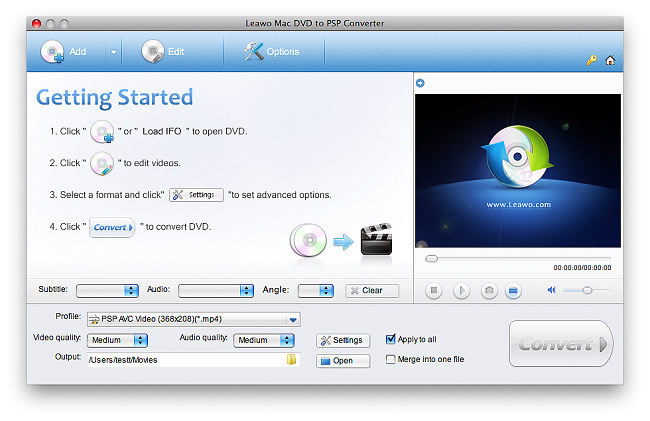
Click "Add" and select the DVD-ROM drive with DVD disc inserted. Leawo Mac DVD to PSP Converter also supports IFO files for import. After import, the titles and chapters of the DVD movie will be listed for selection. You can add multiple DVD movies for batch conversion.
In this step, you can choose DVD subtitle, audio and angle, select titles and chapters to be ripped, as well as to preview the DVD movie in the built-in player.
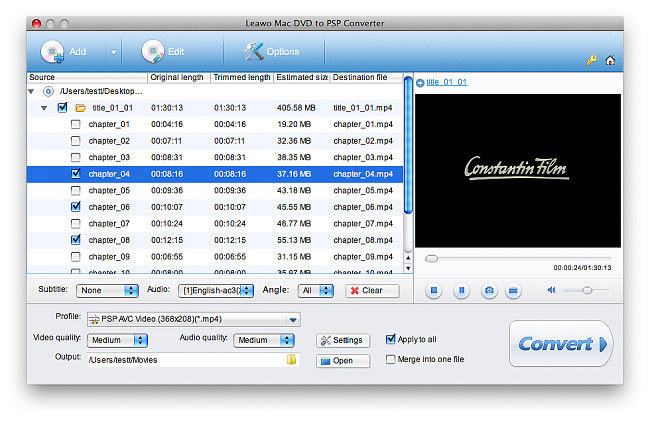
Leawo Mac DVD to PSP Converter provides PSP presets optimized for common purpose, which are found in the Profile dropdown box.
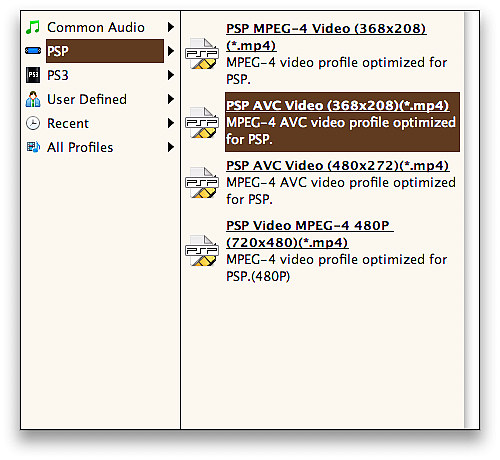
To meet professional needs, Leawo Mac DVD to PSP Converter offers advanced codec settings. You can set Bit Rate, Frame Rate, Aspect Ratio, etc. Custom settings can be saved for later use.
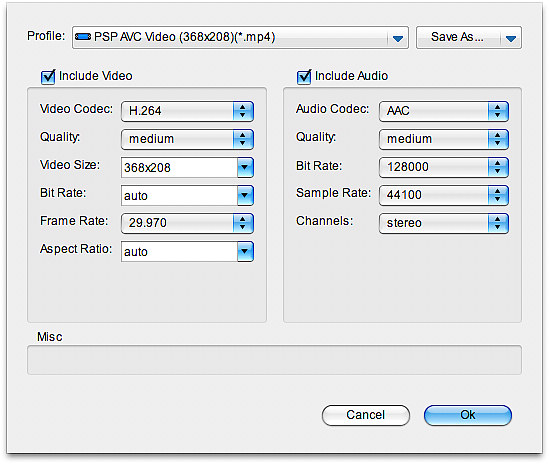
With Leawo Mac DVD to PSP Converter, you can also edit the video quickly and effectively. Choose a DVD title or chapter and click Edit on the Menu Stripe to open video edit window. Click Crop to crop off any undesired parts on video frame.
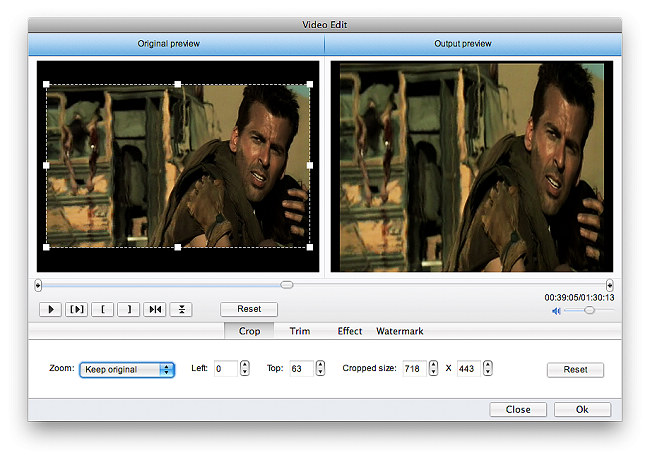
Click Trim to cut a length of the DVD video at millisecond accuracy.
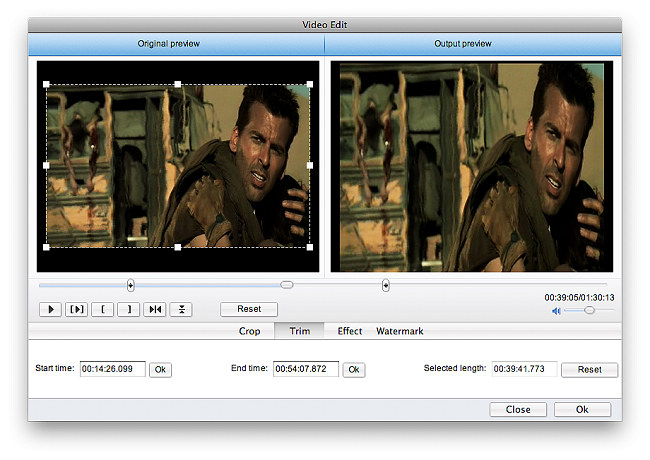
Click Effect to set Brightness, Contrast and Saturation.
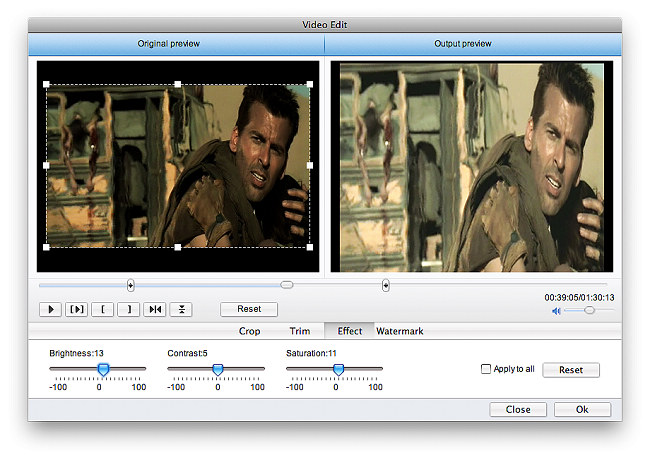
Click Watermark to create stylish text or image watermark for the video.
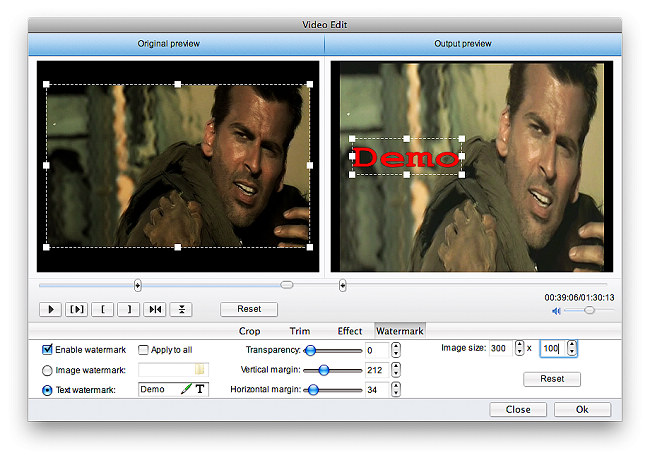
Return to the home interface and click Convert to start DVD to PSP conversion.
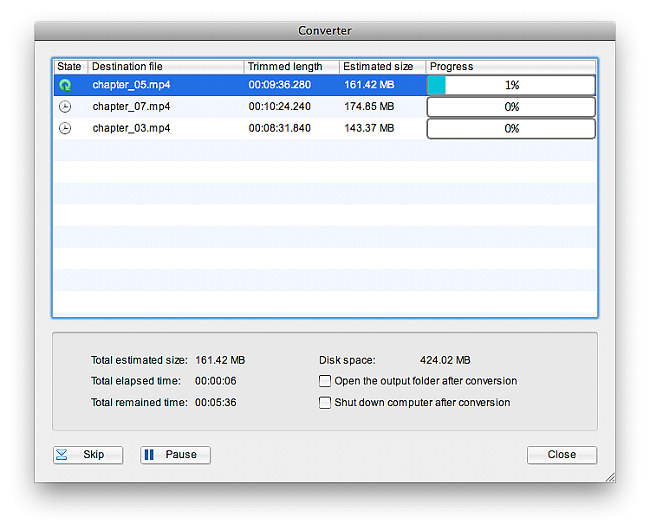

 Products List
Products List
with the good work.
From Jay Burt
I was lucky that my search words matched your website offering. I may recommend to
my friends about you.
From Rajesh Madhawarayan
