
User Guide of Leawo Mac DVD to iPod Converter
Launch Leawo Mac DVD to iPod Converter. On the home interface lie four parts: Menu Stripe, Standby List, Built-in Player and Conversion Control.
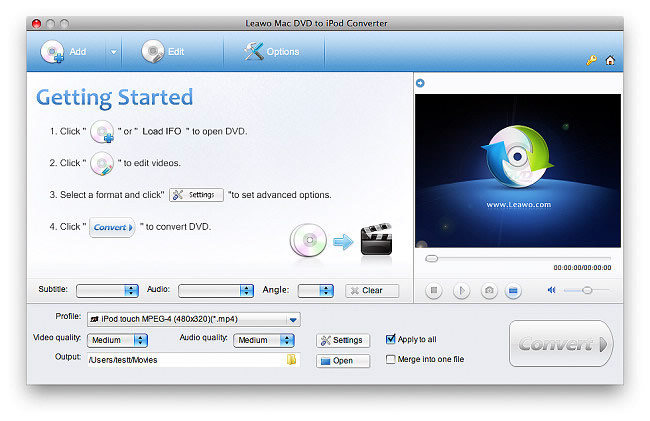
Click "Add" and select the DVD-ROM drive with DVD disc inserted. You can also manually import IFO files from VIDEO_TS folder. Then the titles and chapters of the DVD movie will be shown on the list. If you have multiple DVD-ROM drives, you can continue to add DVD movies to the list.
In this step, you can select DVD subtitle, audio and angle, select titles and chapters to be ripped, as well as to preview the DVD movie in the built-in player.
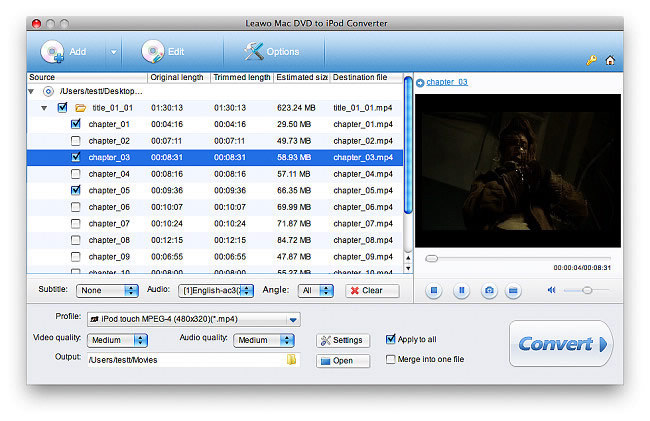
Leawo Mac DVD to iPod Converter provides optimal iPod presets best for beginners, which are located in the Profile dropdown box.
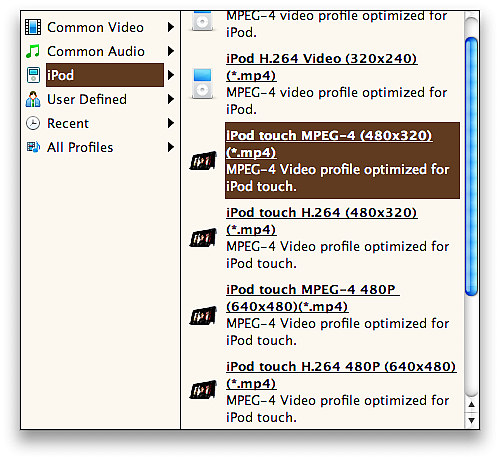
For Advanced users, Leawo Mac DVD to iPod Converter offers extended codec settings. You can set Bit Rate, Frame Rate, Aspect Ratio, etc. Custom settings can be saved for personal use.
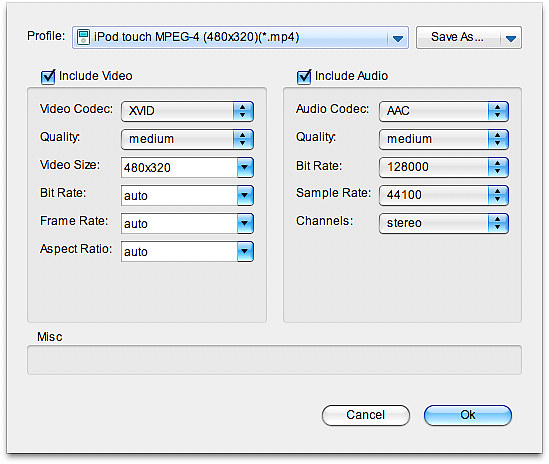
Leawo Mac DVD to iPod Converter also provides useful video edit functions. Choose a title or chapter and click Edit on the Menu Stripe to open video edit panel. Click Crop to frame the DVD movie to be ripped.
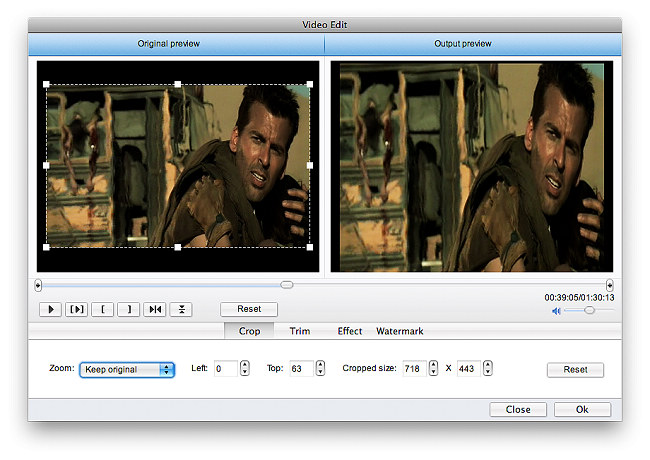
Click Trim to cut a segment from the video at millisecond accuracy.
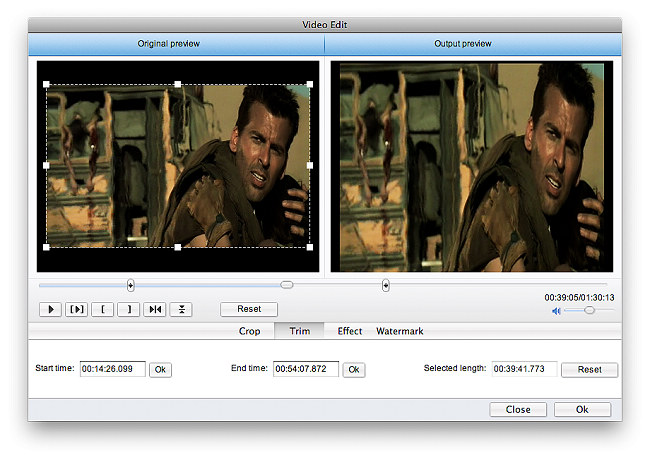
Click Effect to adjust Brightness, Contrast and Saturation.
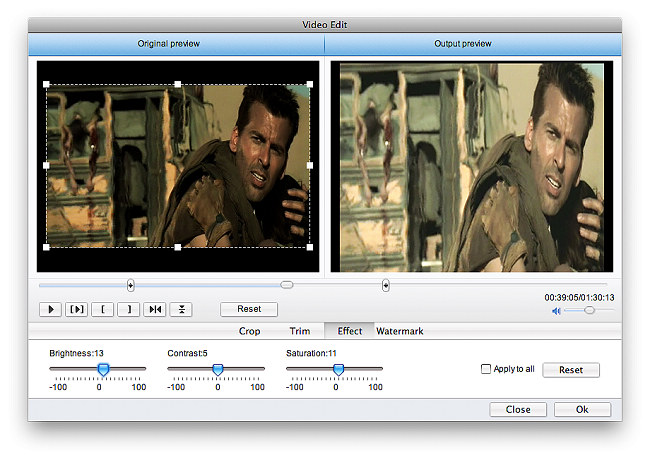
Click Watermark to create image watermark or text watermark on the video.
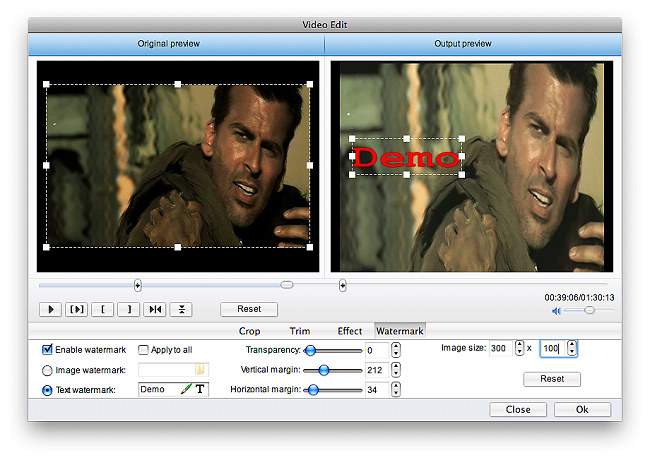
Return to the home interface and click Convert to start DVD to iPod conversion.
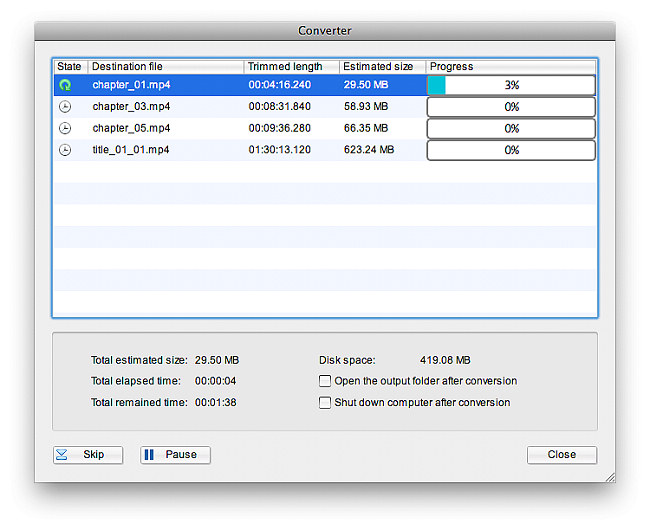

 Products List
Products List
with the good work.
From Jay Burt
I was lucky that my search words matched your website offering. I may recommend to
my friends about you.
From Rajesh Madhawarayan
