
User Guide of Leawo Mac DVD to iPad Converter
How to rip DVD movie to transfer to Apple iPad with Leawo Mac DVD to iPad Converter?
1. Download Leawo Mac DVD to iPad Video Converter from here, install and launch it. Then insert your DVD movie disc to DVD-ROM drive.
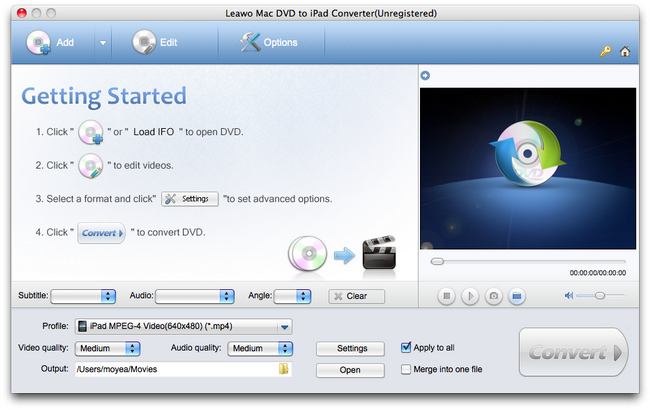
2. Click "Add" button to import DVD files. If you store the DVD folder on hard disk, click the inverse triangle to expand the menu, select "Load DVD" or "Load IFO" to import.
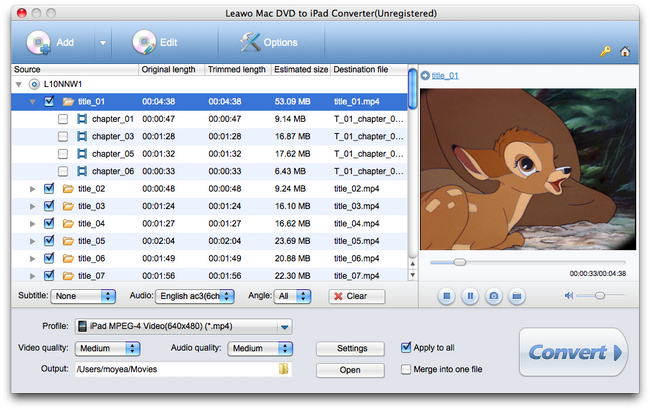
3. You can edit the DVD movie in the "Edit" panel.
Go to "Crop" tab, move the handlers of the dashed frame on the player window to remove unwanted areas on screen.
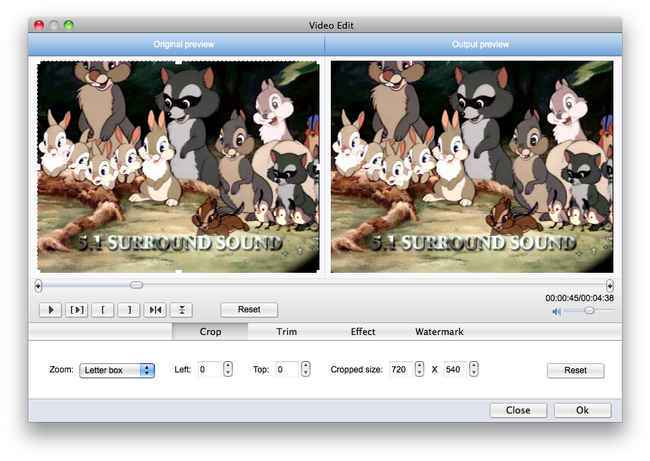
Go to "Trim" tab, drag the pair limiters on the player bar to get desired periods of the DVD movie.
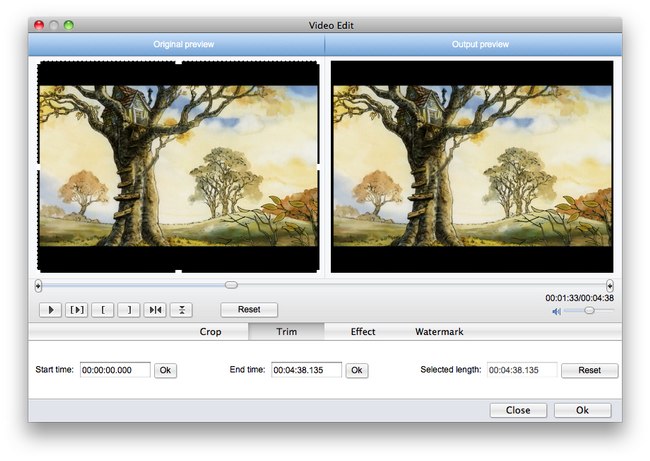
Go to "Effect" tab, move the sliders to change video brightness, contrast and saturation.
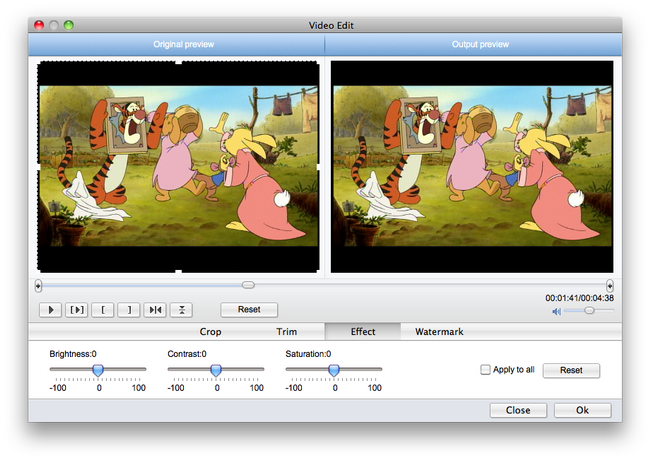
Go to "Watermark" tab, browse for an image file to import and use the positioning sliders to locate it on screen, or input text, select font style and settle it on screen with the sliders.
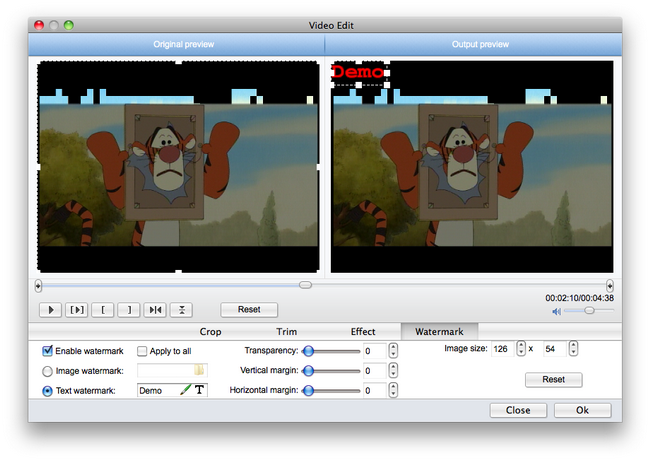
Leawo Mac DVD to iPad Converter offers optimized profiles for video and audio format output to iPad.
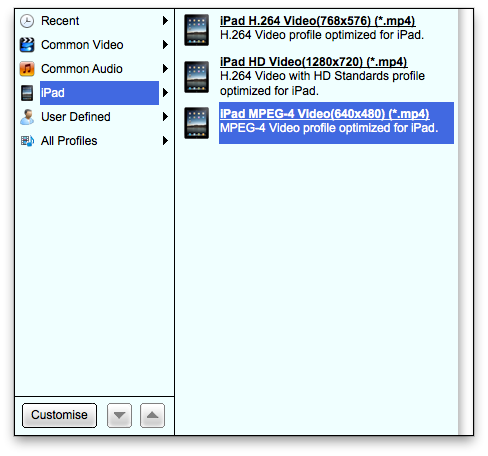
You can configure parameters for each profile via "Settings" button. Such as video bit rate, video size, frame rate, aspect ratio, sample rate, etc.
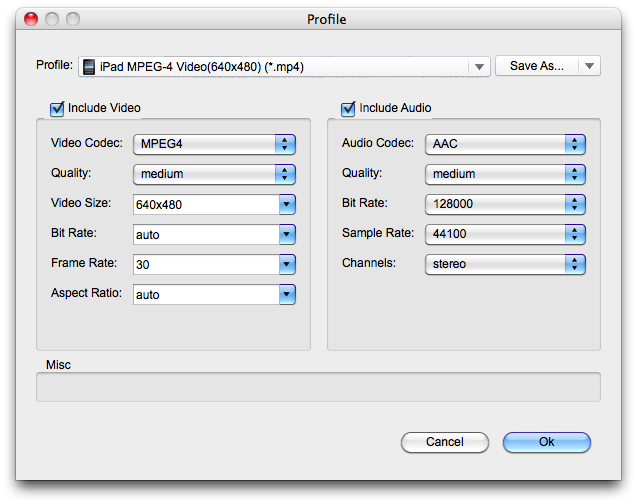
Click the Convert button to start DVD to iPad video conversion. Later you can transfer the video files to iPad to enjoy on the go.
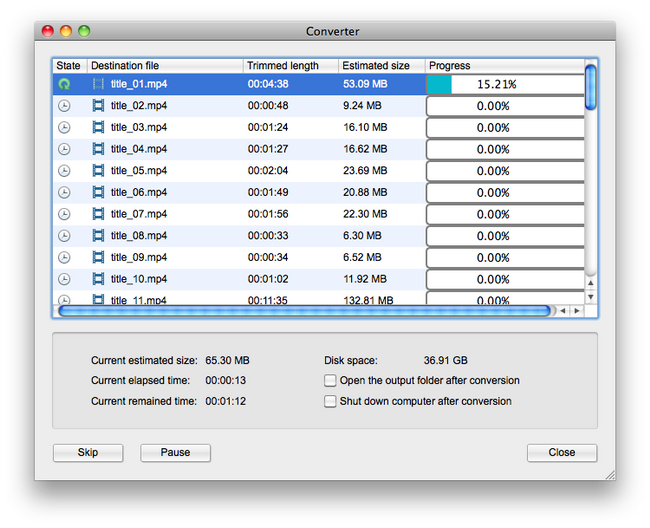

 Products List
Products List
with the good work.
From Jay Burt
I was lucky that my search words matched your website offering. I may recommend to
my friends about you.
From Rajesh Madhawarayan
