
User Guide of Leawo Mac DVD to FLV Converter
Launch Leawo Mac DVD to FLV Converter. The home interface has four parts: Menu Stripe, Standby List, Built-in Player and Conversion Control.
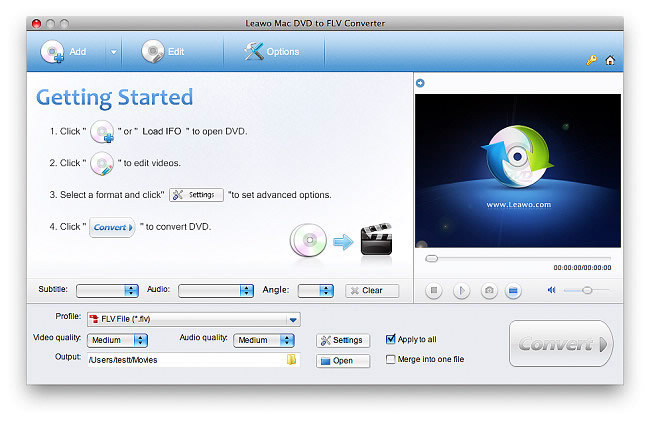
Click "Add" and select the DVD-ROM drive with DVD disc inserted. For partial import, you can navigate to VIDEO_TS folder on the DVD disc to import IFO files. Then the DVD movie will be broken down to titles and chapters on the standby list. You can add multiple DVD movies sequentially.
In this step, you can specify DVD subtitle, audio and angle, select titles and chapters to be ripped, as well as to preview the DVD movie in the built-in player.
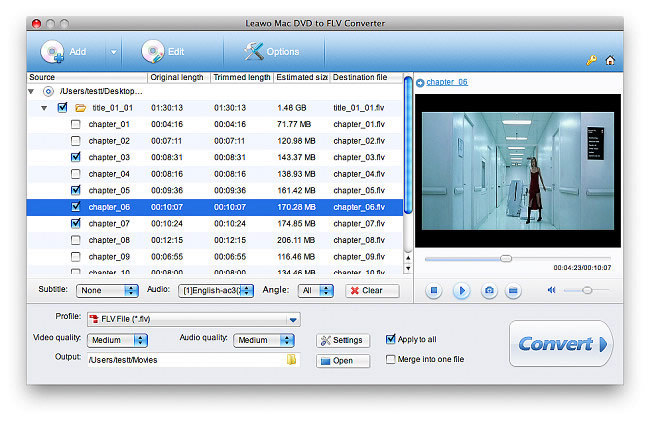
Leawo Mac DVD to FLV Converter makes it technical-term free for conversion by providing optimal FLV presets, which are located in the Profile dropdown box.
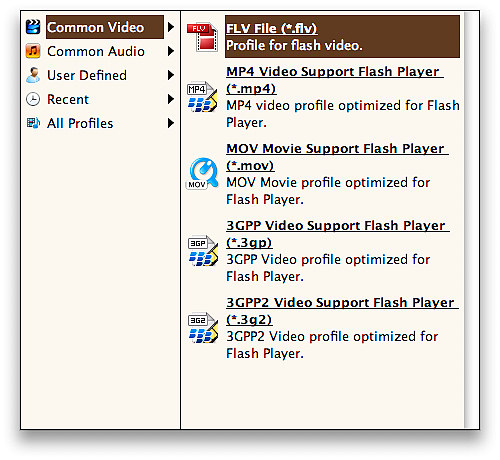
For professional needs, Leawo Mac DVD to FLV Converter offers a dialog box for conversion parameters. Advanced users can set Bit Rate, Frame Rate, Aspect Ratio, etc. You can save your custom settings for personal use.
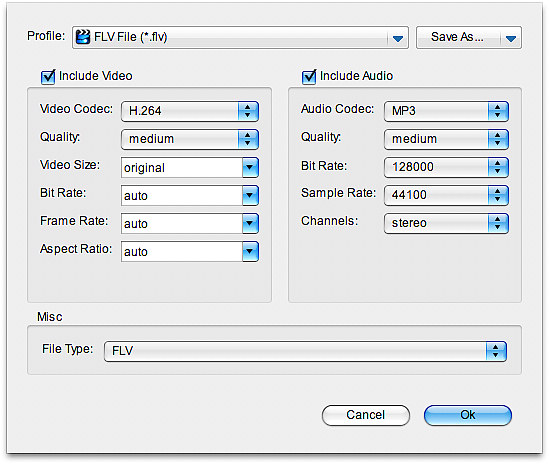
Leawo Mac DVD to FLV Converter also provides quick video edit functions. Choose a title or chapter and click Edit on the Menu Stripe to open video edit panel. Click Crop to remove any unwanted parts on the DVD movie frames.
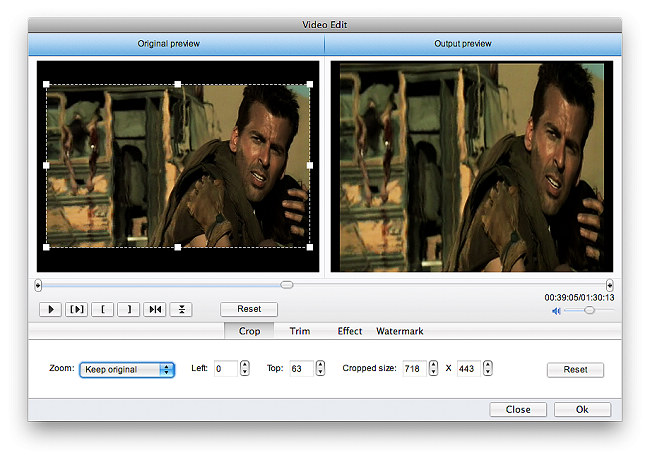
Click Trim to cut a segment from the video at millisecond accuracy.
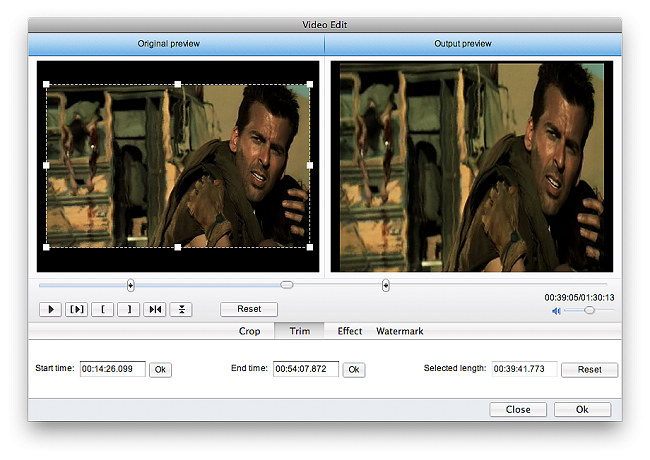
Click Effect to adjust Brightness, Contrast and Saturation.
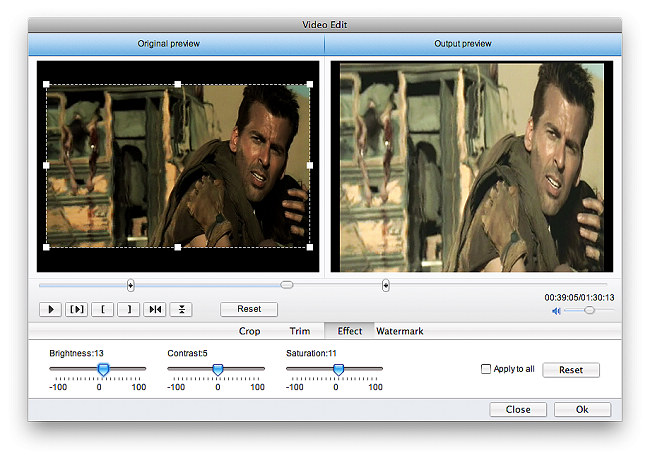
Click Watermark to create image watermark or text watermark on the video.
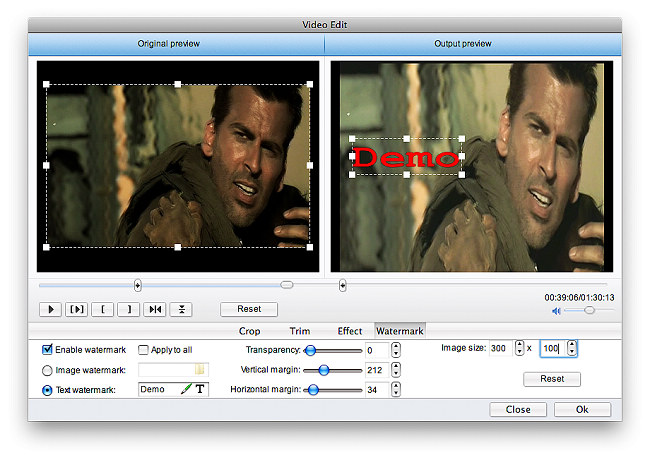
Return to the home interface and click Convert to start DVD to FLV conversion.
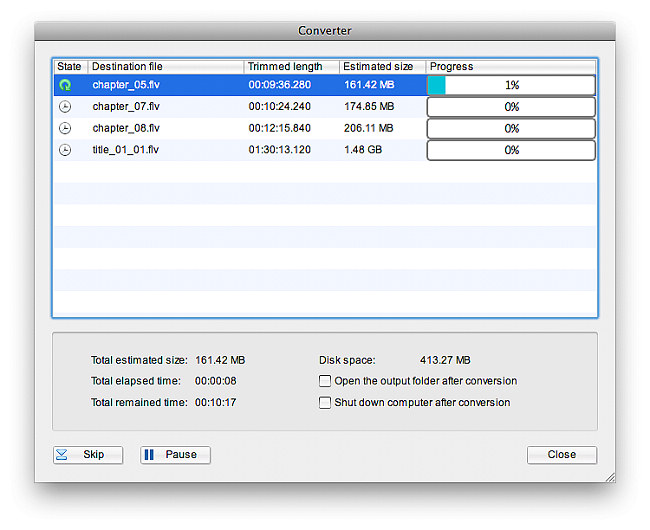

 Products List
Products List
with the good work.
From Jay Burt
I was lucky that my search words matched your website offering. I may recommend to
my friends about you.
From Rajesh Madhawarayan
