
User Guide of Leawo Mac DVD to AVI Converter
Launch Leawo Mac DVD to AVI Converter. The home interface has four parts: Menu Stripe, Standby List, Built-in Player and Conversion Control.
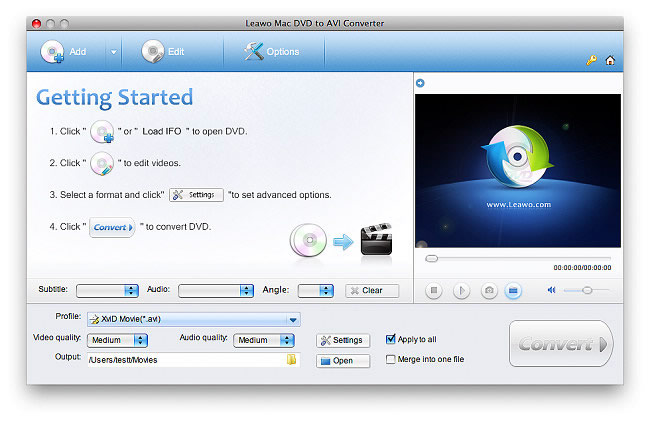
Click "Add" and select the DVD-ROM drive with DVD disc inserted. You can also import the IFO files from VIDEO_TS folder on the DVD disc. Then the DVD titles and chapters will go into the standby list. Continue to add a second DVD movie if you have multiple DVD-ROM drive.
In this step, you can specify DVD subtitle, audio and angle, select titles and chapters to be ripped, as well as to play the DVD movie in the built-in player.
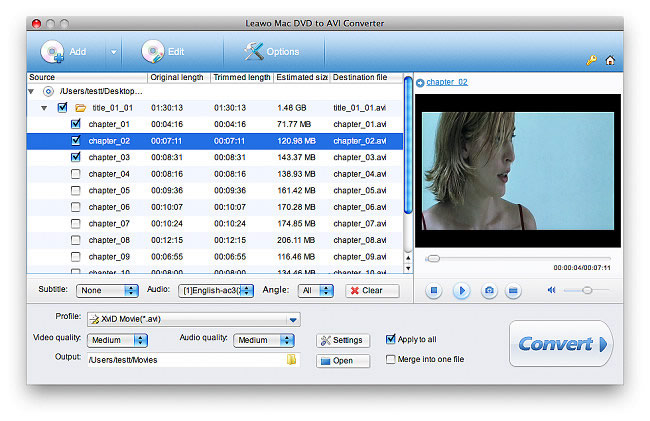
Leawo Mac DVD to AVI Converter makes it easy for conversion by providing optimal AVI presets, which are located in the Profile dropdown box.
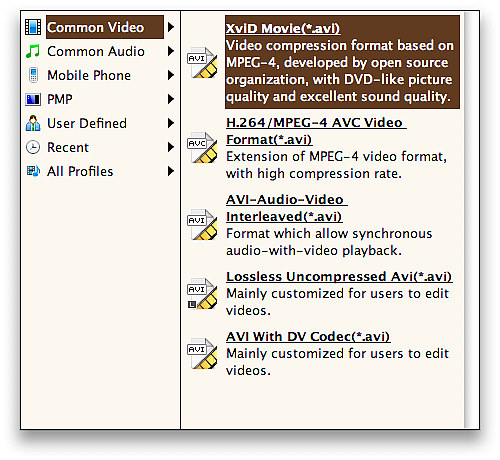
For professional demands, Leawo Mac DVD to AVI Converter offers a dialog box for codec settings. Advanced users can set Bit Rate, Frame Rate, Aspect Ratio, etc. You can save your personal settings for later use.
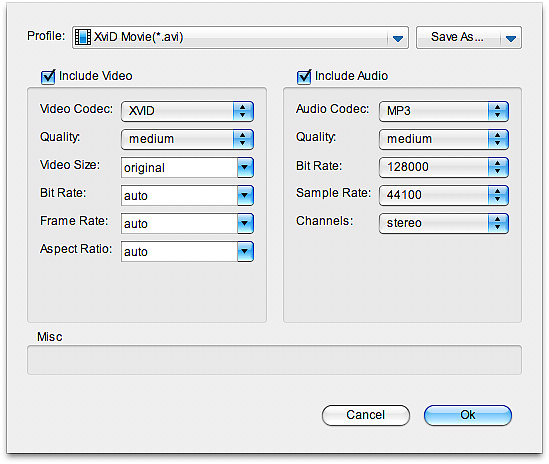
Leawo Mac DVD to AVI Converter also provides easy video edit functions. Choose a title or chapter and click Edit on the Menu Stripe to summon video edit panel. Click Crop to remove the DVD movie black margins or any unwanted parts.
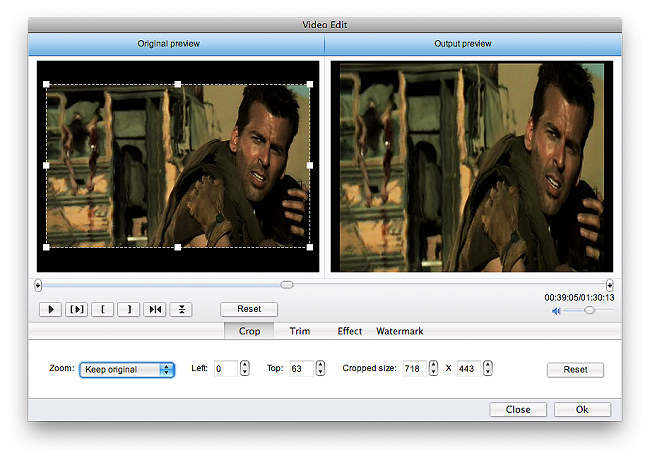
Click Trim to cut a segment from the video at millisecond accuracy.
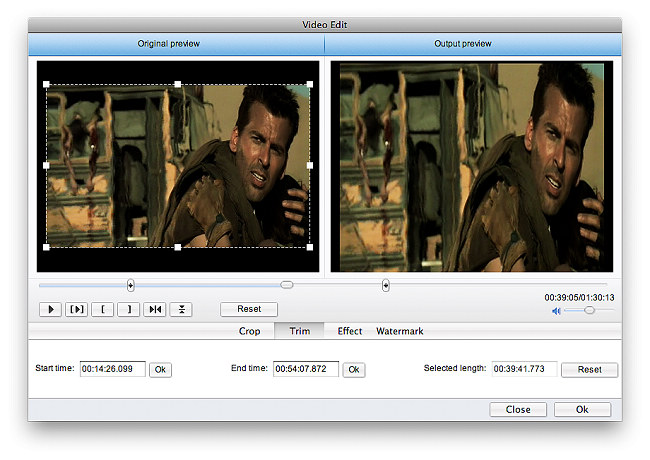
Click Effect to adjust Brightness, Contrast and Saturation.
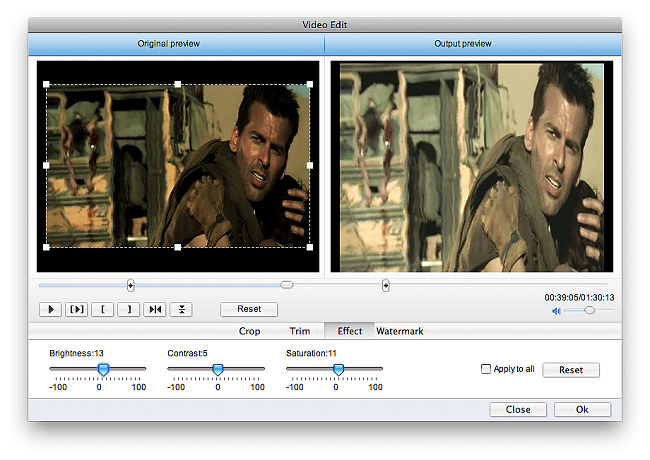
Click Watermark to add image watermark or text watermark to the video.
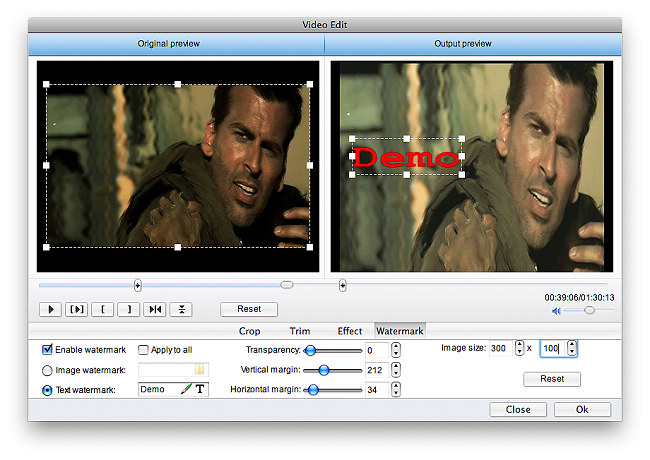
Return to the home interface and click Convert to start DVD to AVI conversion.
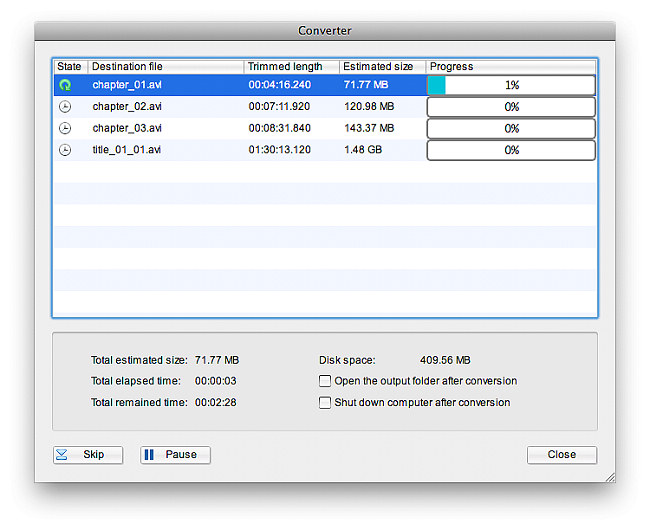

 Products List
Products List
with the good work.
From Jay Burt
I was lucky that my search words matched your website offering. I may recommend to
my friends about you.
From Rajesh Madhawarayan
