
User Guide of Leawo Mac DVD to 3GP Converter
Launch Leawo Mac DVD to 3GP Converter. The home interface has four sections: Menu Stripe, Standby List, Built-in Player and Conversion Control.
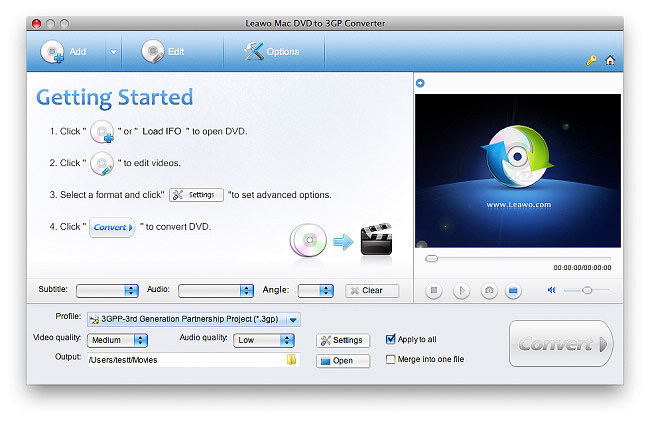
Click "Add" and choose the DVD-ROM drive with DVD disc inserted. IFO files import is supported as well. After import, there will be a list of titles and chapters of the DVD movie. You can continue to add a second DVD movie for batch DVD to 3GP conversion.
In this step, you can select DVD subtitle, audio and angle, choose titles and chapters to be ripped, as well as to play any DVD titles or chapters in the built-in player.
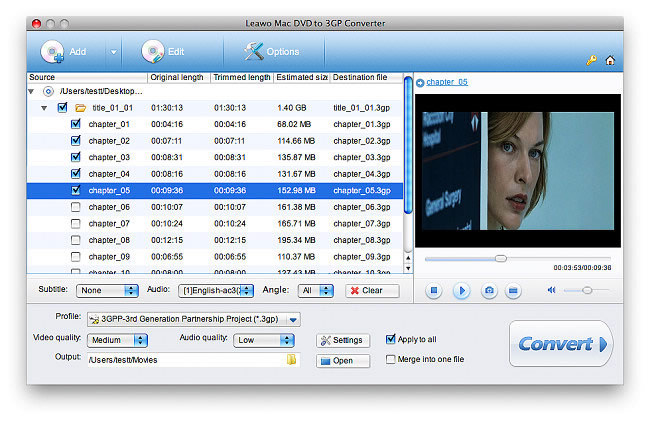
Leawo Mac DVD to 3GP Converter offers high quality 3GP output profiles in the Profile dropdown box for a quick fix to common use.
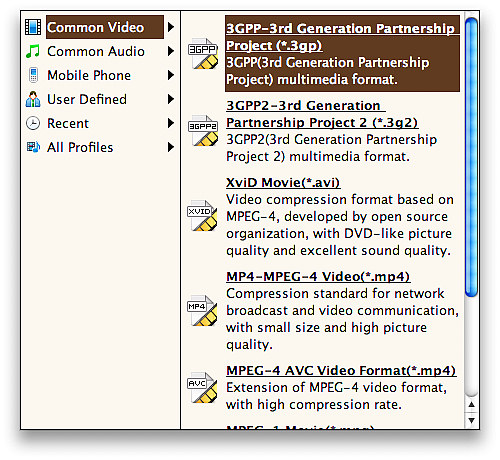
To address professional needs, Leawo Mac DVD to 3GP Converter offers advanced codec settings. You can set video and audio parameters, e.g. Bit Rate, Frame Rate, Aspect Ratio, etc. Custom settings can be saved for later use.
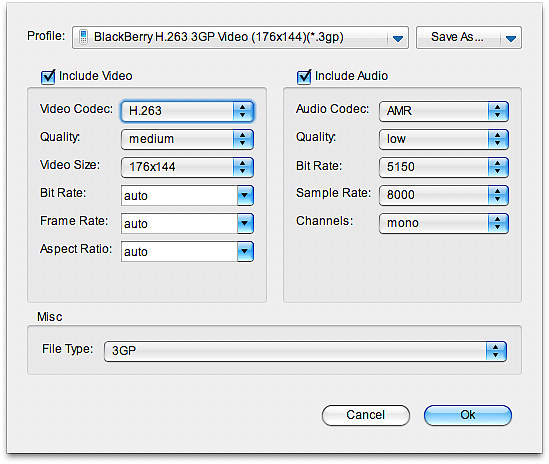
With Leawo Mac DVD to 3GP Converter, you can edit to the video easy and fast. Select a DVD title or chapter and click Edit on the Menu Stripe to launch video edit window. Click Crop to remove any undesired parts on video frame.
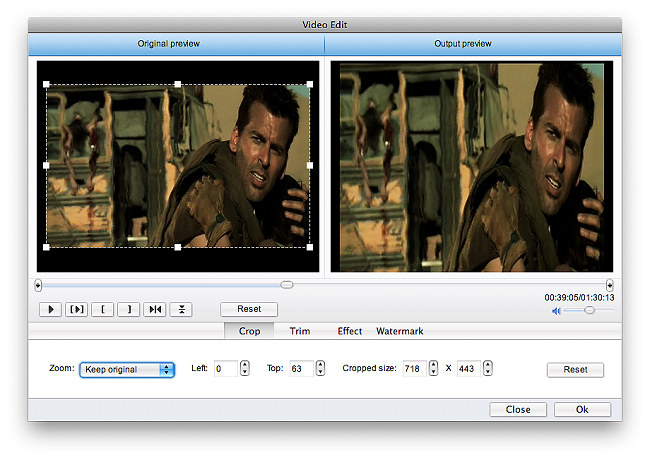
Click Trim to trim the DVD video at millisecond accuracy.
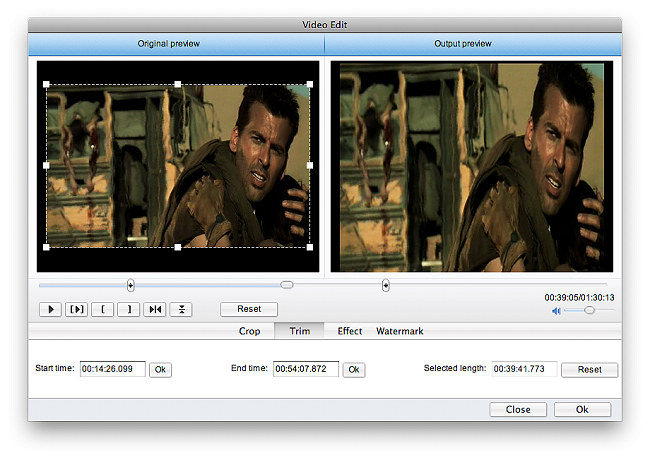
Click Effect to change Brightness, Contrast and Saturation.
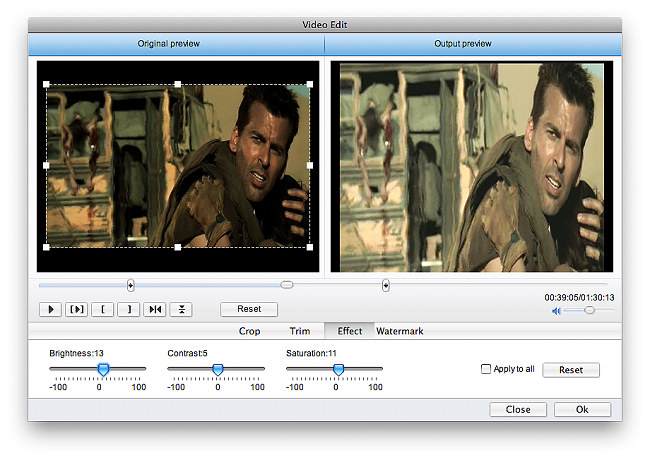
Click Watermark to create text or image watermark of different styles for the video.
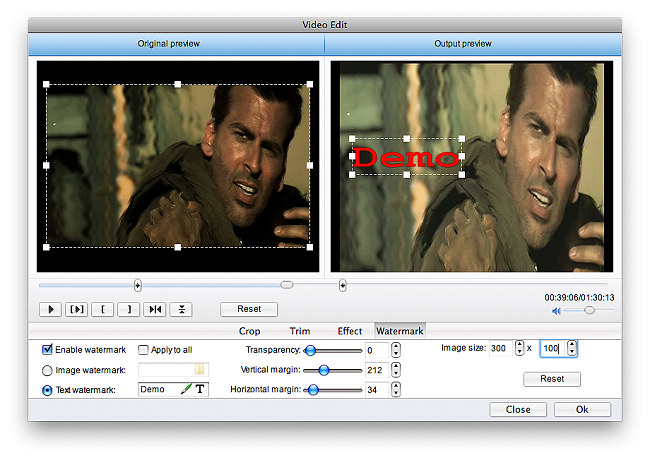
Return to the home interface and click Convert to start DVD to 3GP conversion.
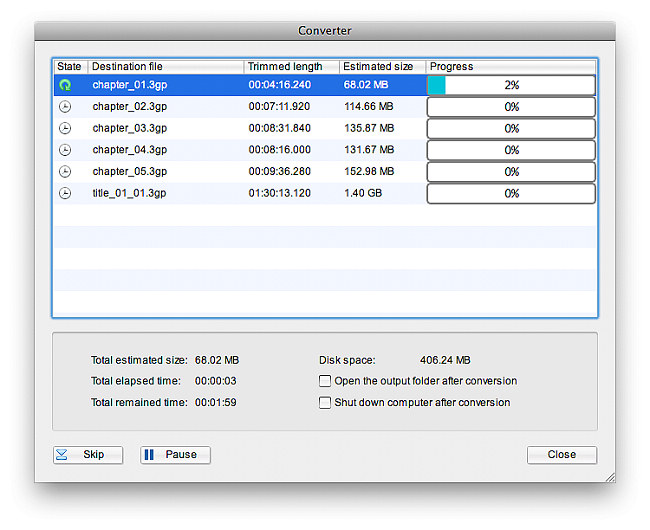

 Products List
Products List
with the good work.
From Jay Burt
I was lucky that my search words matched your website offering. I may recommend to
my friends about you.
From Rajesh Madhawarayan
