
User Guide of Leawo Mac 3GP Converter
Want to convert videos to 3GP file to enjoy your colorful digital life? Maybe Leawo Mac 3GP Converter should be a good helper. It can convert all types of video formats to 3GP video file that can be played on cell phones. This 3GP converter for Mac supports most common video formats such as MP4, MOV, 3GP, AVI, RM, MPEG, ASF and FLV as well as popular audios like MP3, AAC, WAV, etc. Leawo 3GP Mac Converter has various practical features such as batch conversion, setting video brightness, contrast, saturation, video crop, video trim, video watermark, and joining multiple files into one.
Now here comes the step-by-step tutorial to show you how to use Leawo Mac 3GP converter. Before the user guide, please download and install Leawo Mac 3GP Converter first!
Step 1: Do the essential settings
Click "Add " button to load video files you want to convert.
Select each file and choose the output format in "Profile".
Select video and audio quality that you need.
Set an output folder by "Output" for the destination files.
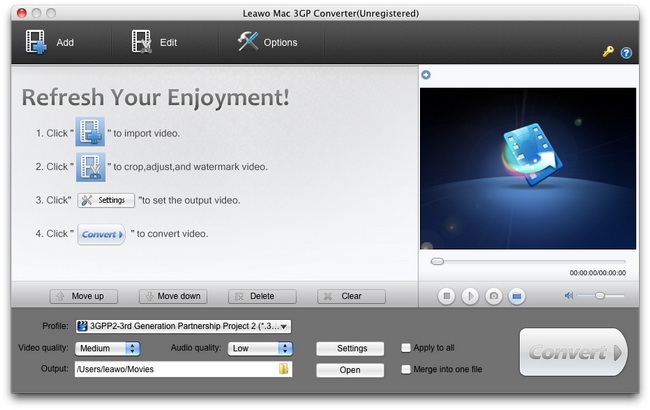
Step 2: Video Effect Settings
Click ![]() button to crop, trim adjust effect and watermark video to satisfy your needs.
button to crop, trim adjust effect and watermark video to satisfy your needs.
Crop: Click "Crop" button to crop the video file to extract the black sides or unnecessary segment from the original video file.
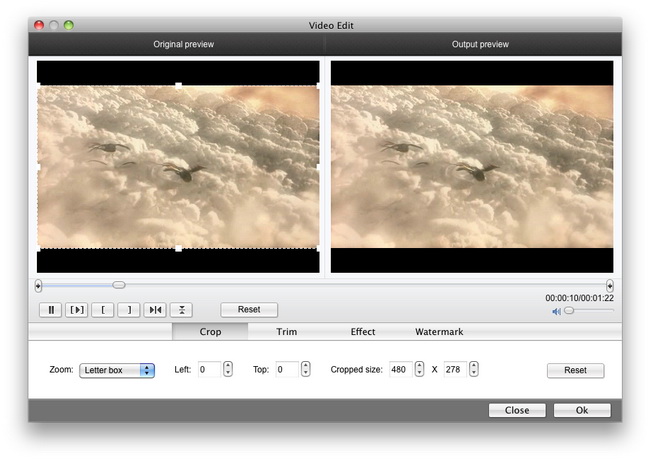
Trim: Click "Trim" button. Now trim video duration by setting start time and end time to keep the segment you want.
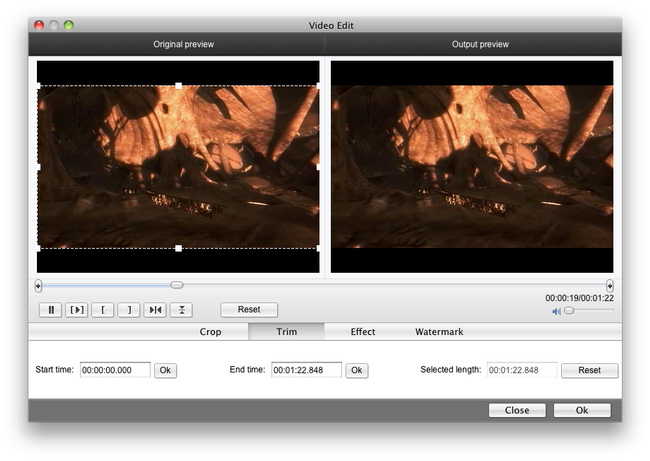
Effect: Click "Effect" button to set video brightness, contrast, and saturation for better output quality.
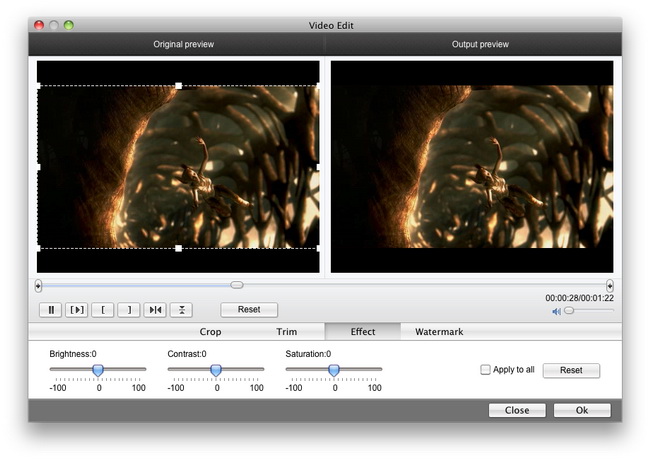
Watermark: Check "Enable Watermark", and click "Image Watermark" or "Text Watermark" to add watermark to the video, then adjust the Transparency, Margin, and Watermark Size.
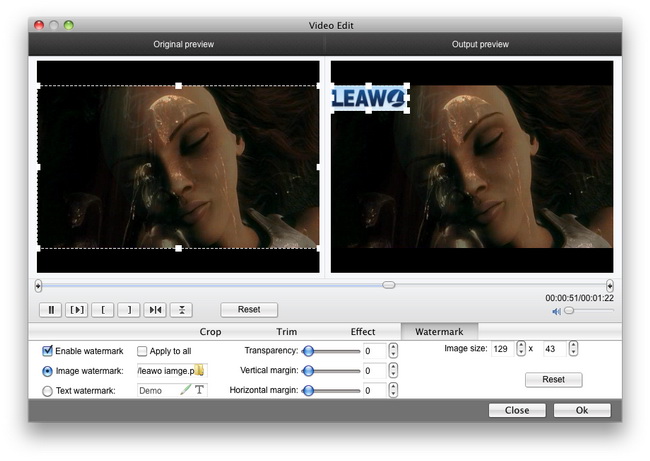
Step 3: Attached Video Settings
1. Click “Options” button to adjust the image, if necessary.
There are two buttons for you to adjust the image according to your need. One is “General” button, the other is “Thumbnail” button. And there is a third "Update Settings" button that can help you check the update information automatically.

2. Click "Settings" button to set audio and video parameters:
Video: Set video encoding settings by selecting a video codec, a frame rate, a bit rate and a video size, etc.
Audio: Set audio encoding settings by selecting an audio codec, sample rate, an audio channel, a bit rate, etc.
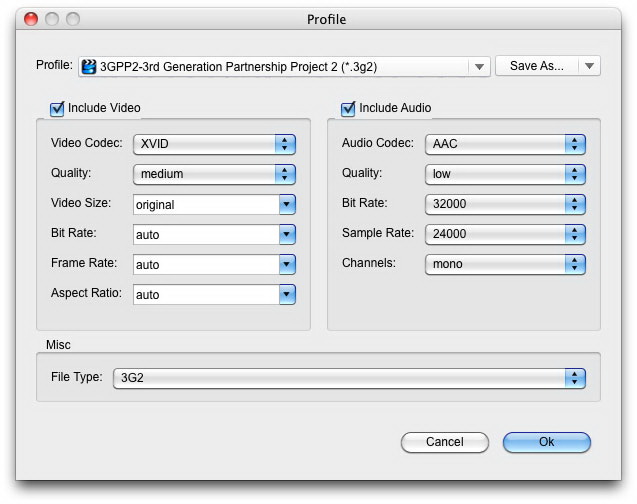
3. Merge file:
If you want to join several files into one, just select the checkbox ![]() on the main interface, and then you will join videos on Mac or Windows and only get one output file instead of multiple files.
on the main interface, and then you will join videos on Mac or Windows and only get one output file instead of multiple files.
Step 4: Convert Videos
When you have finished the settings and are ready to convert, you can click ![]() button to start conversion. Just a while, the conversion will finish and you can enjoy the output file freely.
button to start conversion. Just a while, the conversion will finish and you can enjoy the output file freely.

 Products List
Products List
with the good work.
From Jay Burt
I was lucky that my search words matched your website offering. I may recommend to
my friends about you.
From Rajesh Madhawarayan
