
SWF Encrypt User Guide
Leawo SWF Encrypt is a professional obfuscator that helps you to protect your SWF source code from being viewed and stolen by other people. As you know all your Flash components are stored in the SWF file, if you publish your work directly online with no protection, people can get all your source code simply using a SWF decompile tool. Leawo SWF Encrypt adopted advanced ActionScript obfuscating technology to obfuscate SWF ActionScript codes to make it entirely unreadable.
Check the following steps to know how to encrypt SWF files with Leawo SWF Encrypt:
Step 1: Load SWF files for flash encryption
Download and install this SWF obfuscator on your computer. Run the program and you will see the start interface like below. You can click “Add” button or simply drag and drop to import source SWF files for encryption.
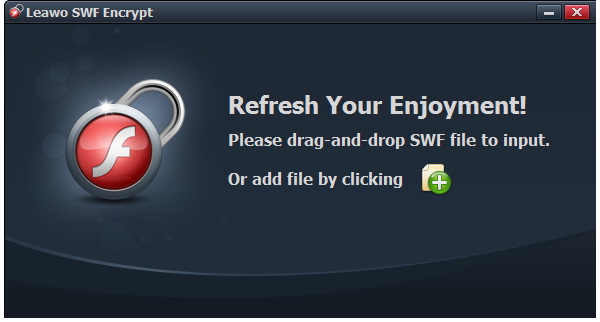
Tips: Two ways to add SWF files
After imported the SWF files, you will see the main interface of the software. On the upper side there are 4 buttons, respectively “Add Irrelevant SWF File”, “Add Relevant SWF File”, “Delete Select files” and “Clear all files”. Two ways are provided to import source SWF files. Add Irrelevant SWF file can be applied to any SWF files with not connection and Add Relevant SWF file ensures successful invocation of SWF files after encryption.
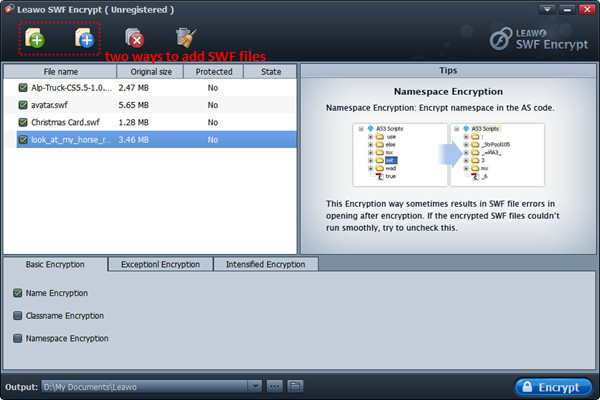
Step 2: Choose SWF encryption ways
Below the processing list panel, you can choose encryption ways to encrypt SWF flash files. Different SWF encryptions ways are provided for different SWF encryption purposes: Basic Encryption (Name Encryption, Classname Encryption, Namespace Encryption), Exceptional Encryption (Unencrypt for Special Names, Unencrypt the Names appear in both SWF and XML files) and Intensified Encryption (Strings Intensive Encryption, Packers Encryption).
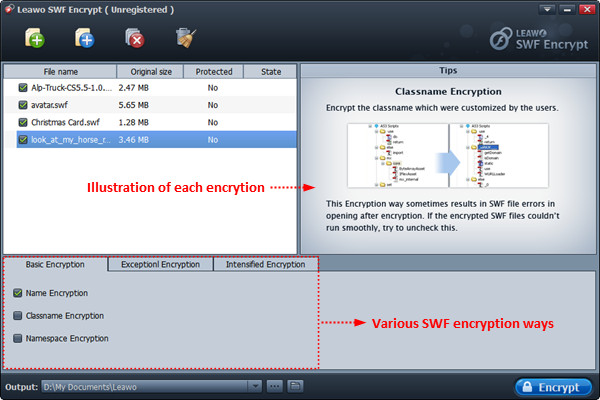
Tips: Illustration of each SWF encryption way
To make things easy, every encryption is specifically explained to the right of processing list panel. With detailed explanation and diagram, you can understand how it works without technique knowledge, which makes this program suitable for all people.
Step 3: Choose output location
In the “Output” frame, choose a folder on your computer to save the output encrypted SWF files.
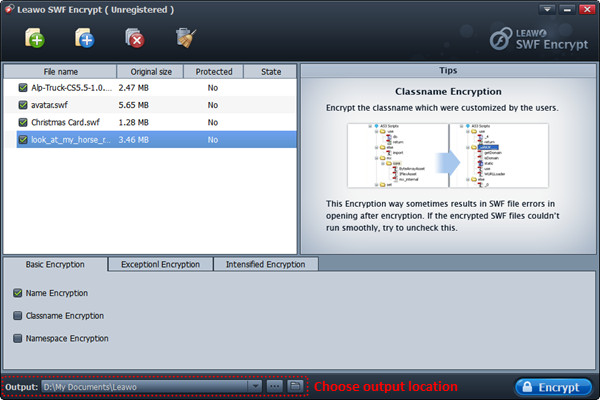
Step 4: Start encryption
When all the settings are done, click the “Encrypt” button to start the SWF encryption upon the encryption ways you have chosen.
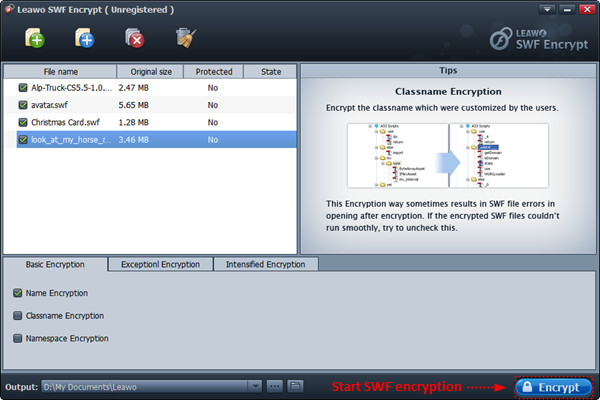
The SWF encryption has no influence on normal running of source SWF files with standard flash player, now you can feel free to publish your encrypted SWF files to website.

 Products List
Products List
with the good work.
From Jay Burt
I was lucky that my search words matched your website offering. I may recommend to
my friends about you.
From Rajesh Madhawarayan
