
How to copy DVD movies on Mac with Leawo DVD Copy for Mac?
Before the DVD copy, just download, install and run Leawo DVD Copy for Mac on your Mac computer. If you want to load DVD movie from disc, please prepare a Mac with DVD-ROM. If you need to copy DVD to DVD disc, please prepare an extra record-able DVD drive and a blank DVD disc.
Step 1: After entering program main interface, you can click "Source" drop-down button to load DVD source files. Various inputs are supported: DVD disc, DVD folder and ISO Image File.
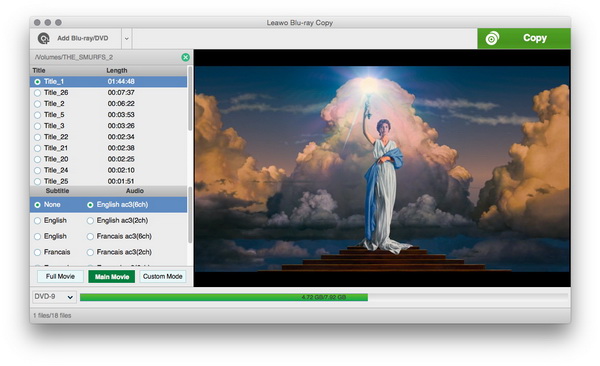
Step 2: Essential settings should be done in this step. Select desired "Copy mode" from program provided options – "Full Movie", "Main Movie" and "Custom Mode". Also, you can choose subtitles and audio tracks in this step. Click the “Copy” button on the top right to start copying settings.Choose output "Copy to", "Disc label", and “Save to” before copying.
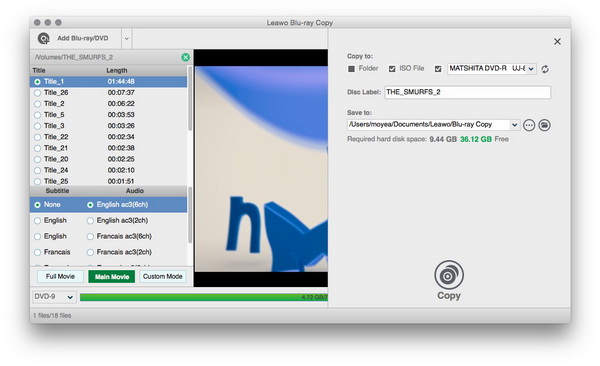
The full input and output combinations are listed below.
Input |
Output |
DVD disc |
DVD disc, DVD folder, DVD ISO file |
DVD folder |
DVD disc, DVD ISO file |
DVD ISO file |
DVD disc |
Step 3: When done with all settings, simply click bottom-right "Copy" button to start to copy DVD to DVD disc, File Folder or ISO Image File on Mac. The full copying status could be seen on program main interface.
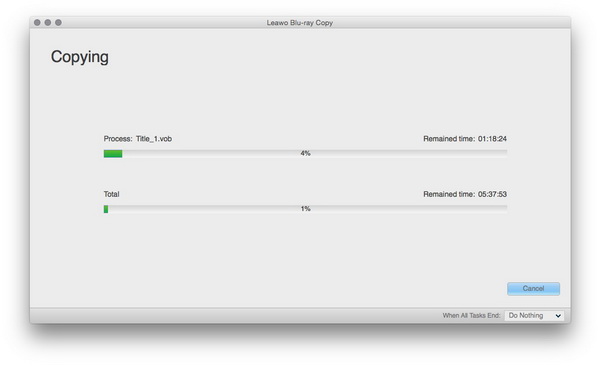

 Products List
Products List
with the good work.
From Jay Burt
I was lucky that my search words matched your website offering. I may recommend to
my friends about you.
From Rajesh Madhawarayan
